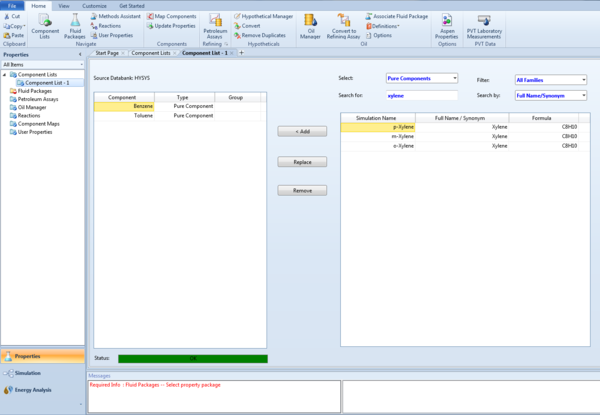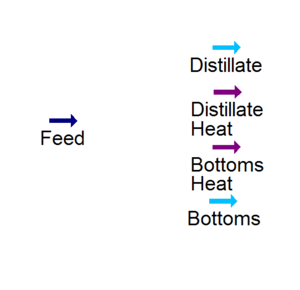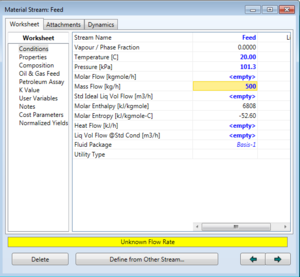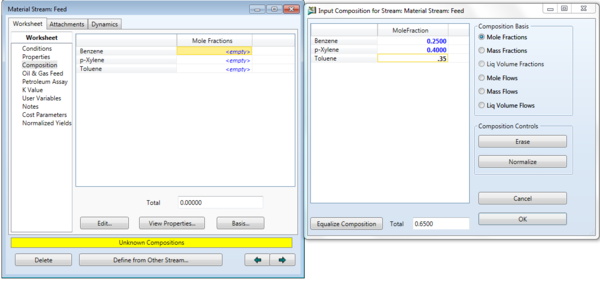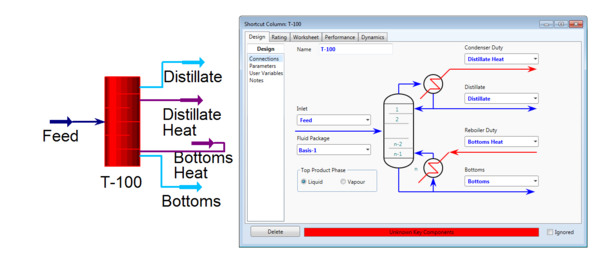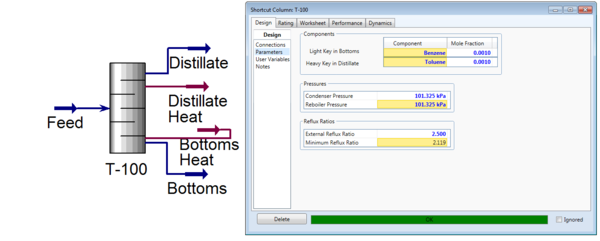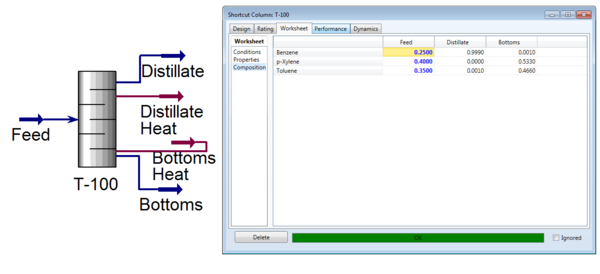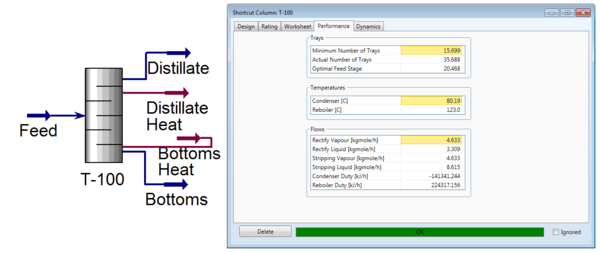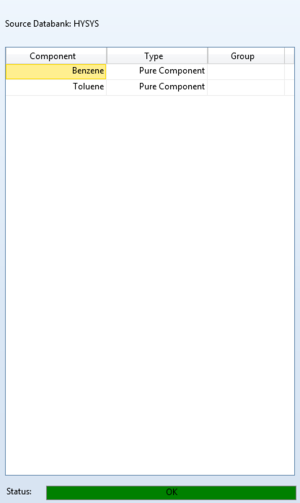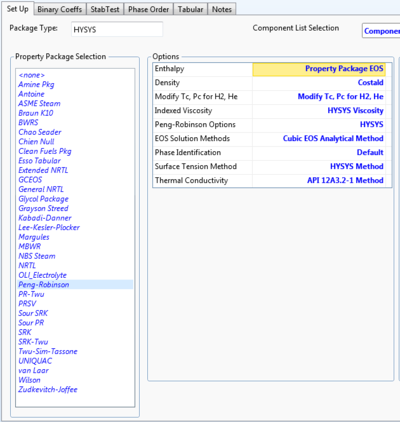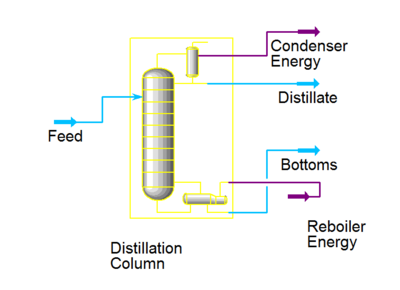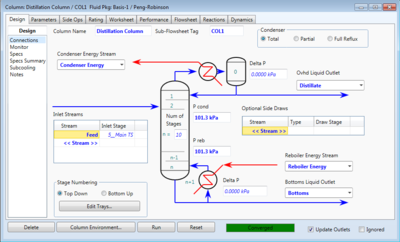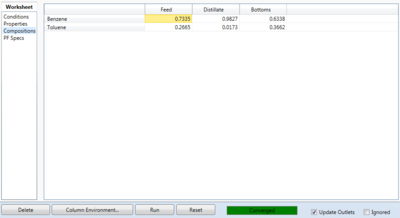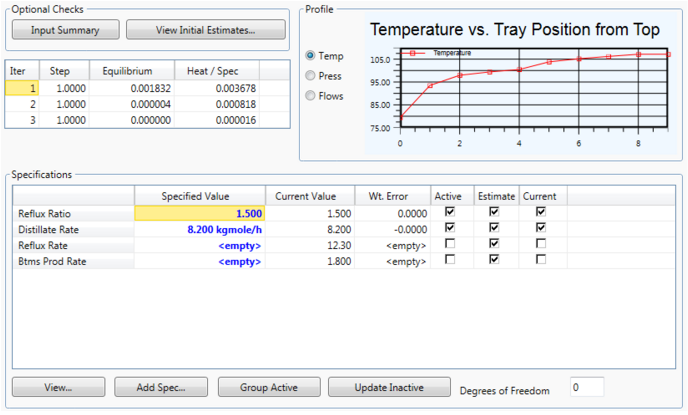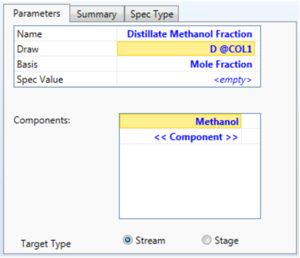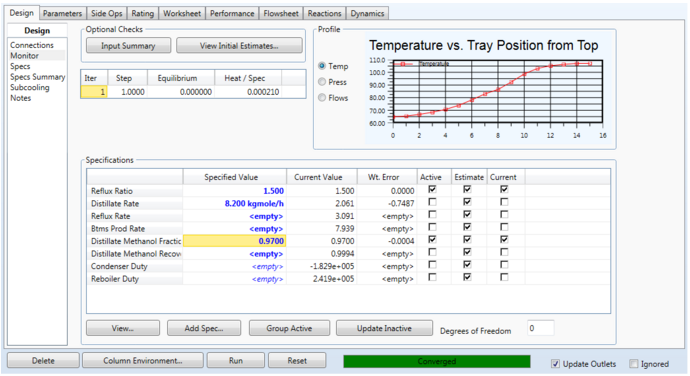Column: Difference between revisions
| (24 intermediate revisions by 3 users not shown) | |||
| Line 1: | Line 1: | ||
[[File:Distillationcolumn_singlefeed.png|thumb|right|300px|Figure 1. Distillation Column]] |
[[File:Distillationcolumn_singlefeed.png|thumb|right|300px|Figure 1. Distillation Column <ref name = "Towler" />]] |
||
Authors: Scott Smith<sup> [2015] </sup> and Harry Poppick<sup> [2015] </sup> |
Authors: Ben Granger,<sup> [2016] </sup> Scott Smith,<sup> [2015] </sup> and Harry Poppick<sup> [2015] </sup> |
||
Stewards: Jian Gong and Fengqi You |
Stewards: Jian Gong and Fengqi You |
||
This article highlights the use of HYSYS for simulations of chemical distillation. The two primary distillation simulation utilities are the shortcut column, which is useful for quick and cursory simulations, and the full column utility, for more involved simulations. |
The column utilities in HYSYS can be used to model a wide variety of chemical separation techniques including absorption, liquid-liquid extraction and three-phase distillation. This article highlights the use of HYSYS for simulations of standard chemical distillation. The two primary distillation simulation utilities are the shortcut column, which is useful for quick and cursory simulations, and the full column utility, for more involved simulations. |
||
==HYSYS Column Types== |
==HYSYS Column Types== |
||
| Line 14: | Line 14: | ||
|- |
|- |
||
! Absorption Column |
! Absorption Column |
||
| [[File:Absorber.JPG|center|35px|]]|| |
| [[File:Absorber.JPG|center|35px|]]|| Utility to model absorption and stripping (liquid/vapor) separations. |
||
|- |
|- |
||
! Refluxed Absorption Column |
! Refluxed Absorption Column |
||
| [[File:RefluxedAbsorb.JPG|center|35px|]]|| |
| [[File:RefluxedAbsorb.JPG|center|35px|]]|| Utility to model absorption and stripping (liquid/vapor) operations with condensed top products. |
||
|- |
|- |
||
! Absorption with Reboil |
|||
! Row heading 1 |
|||
| [[File:ReboiledAbsorber.JPG|center|35px|]]|| |
| [[File:ReboiledAbsorber.JPG|center|35px|]]|| Utility to model absorption and stripping (liquid/vapor) operations with reboiled bottoms. |
||
|- |
|- |
||
! Liquid Liquid Extractor |
|||
! Row heading 1 |
|||
| [[File:LiquidLiquid.JPG|center|35px|]]|| |
| [[File:LiquidLiquid.JPG|center|35px|]]|| Utility to model liquid-liquid phase separations. |
||
|- |
|- |
||
! Three Phase Distillation |
|||
! Row heading 1 |
|||
| [[File:ThreePhase.JPG|center|35px|]]|| |
| [[File:ThreePhase.JPG|center|35px|]]|| Utility to model distillation consisting of three phases internally. |
||
|- |
|- |
||
! Distillation Sub-Flowsheet |
|||
! Row heading 1 |
|||
| [[File:DistillationColumn.JPG|center|35px|]]|| |
| [[File:DistillationColumn.JPG|center|35px|]]|| Overall two-phase distillation utility. |
||
|- |
|- |
||
! Shortcut Column |
|||
! Row heading 1 |
|||
| [[File:ShortcutDistillation.JPG|center|35px|]]|| |
| [[File:ShortcutDistillation.JPG|center|35px|]]|| Approximate model of distillation processes. |
||
|- |
|- |
||
! Component Splitter |
|||
! Row heading 1 |
|||
| [[File:ComponentSplitter.JPG|center|35px|]]|| |
| [[File:ComponentSplitter.JPG|center|35px|]]|| Utility to force components to separate with no equilibrium considerations. |
||
|} |
|} |
||
==Background== |
|||
==Distillation Column HYSYS Simulation== |
|||
Of the many different types of separating columns available in HYSYS listed in the table above, there are three main categories: absorption, extraction, and distillation. Each general type of separation technique has its own benefits. A specific separation may be simple using one technique while difficult or impossible using another; as such, understanding the nature of these separation techniques is important in selecting the best method for a given separation. |
|||
===Shortcut Distillation Column=== |
|||
===Absorption=== |
|||
Absorption is primarily used to separate a solute from a stream in the gas state. The separation is conducted by introducing an additional liquid solvent stream to absorb the solute from the gas stream. Selection of this solvent is critical to the effectiveness of the separation. Note that to reduce costs, the liquid solvent is often desirable to be extracted after this separation, so absorption is typically accompanied by a second separation process such as stripping to recover the liquid solvent from the solute. <ref name = "Wankat"> Wankat, P.C. Separation Process Engineering. Upper Saddle River: Prentice-Hall; 2012 </ref> |
|||
===Extraction=== |
|||
Liquid-liquid extraction is typically used when distillation is unfeasible, such as separating components with an azeotrope or with very similar boiling points. Like absorption, liquid-liquid extraction requires the introduction an additional liquid solvent stream to separate one of the components. Again, selection of this solvent is critical to the effectiveness of the separation. Physically, this separation occurs by difference in solubility of the components in the solvent. Also similar to absorption, the use of a solvent is often accompanied by an additional separation process like distillation to recover the solvent from the solute. <ref name = "P&T"> Peters M.S., Timmerhaus K.D. Plant Design and Economics for Chemical Engineers. 5th ed. New York: McGraw Hill; 2003. </ref> |
|||
===Distillation=== |
|||
Distillation is by far the most common separation process in practice, separating based on vapor-liquid equilibrium. The process is very effective in separating liquid components, as long as they have different boiling points and do not have an azeotrope. Distillation often requires high temperatures, so operating costs can be relatively high compared with other processes. However, distillation does not require any additional separation-aiding streams such as solvent, and as such does not require an additional utility to complete the separation as absorption and extraction do. |
|||
Distillation columns are accompanied by a reboiler at the bottom and a condenser at the top (see Figure 1). The condenser can be a total condenser, resulting in one liquid distillate stream, or a partial condenser, resulting in a liquid distillate stream and a gaseous overhead stream. These components are the major energy consuming components of a distillation column. The liquid exiting the condenser is split into two streams: reflux and distillate. The proportion of liquid returning to the column relative to the liquid leaving as distillate is a key design parameter of the column, known as reflux ratio. |
|||
Each stage of a distillation column exists under its own conditions and equilibrium. The design of the tray itself can also critically impact the performance of the column. This capability exists in HYSYS, though the focus of this page's tutorials is on more general operation of the column. <ref name = "Wankat" /> |
|||
==Simulating Separations in HYSYS== |
|||
===Shortcut Distillation Column<ref name = "HYSYS"> Aspentech. "Aspen HYSYS V8.0 Help Documentation". Published 2014 </ref>=== |
|||
The shortcut distillation utility within HYSYS allows users to quickly model a distillation separation of a stream with relatively little known information. Once the user attaches a fully defined inlet stream to the shortcut distillation column, the essential information that must be specified are as follows: |
The shortcut distillation utility within HYSYS allows users to quickly model a distillation separation of a stream with relatively little known information. Once the user attaches a fully defined inlet stream to the shortcut distillation column, the essential information that must be specified are as follows: |
||
| Line 62: | Line 78: | ||
The primary purpose of the shortcut distillation is to allow for users to perform a first pass estimate on the performance requirements of a given system for a specified reflux ratio. The values gathered from the shortcut distillation utility can be used to assist the user when setting up the complete distillation utility in HYSYS, or when attempting to find reasonable column properties to allow the system to converge (e.g. number of trays, feed location, etc.) |
The primary purpose of the shortcut distillation is to allow for users to perform a first pass estimate on the performance requirements of a given system for a specified reflux ratio. The values gathered from the shortcut distillation utility can be used to assist the user when setting up the complete distillation utility in HYSYS, or when attempting to find reasonable column properties to allow the system to converge (e.g. number of trays, feed location, etc.) |
||
===Standard Distillation Column<ref name = "HYSYS" />=== |
|||
====Tutorial==== |
|||
The standard distillation column, called "Distillation Sub-Flowsheet" the "Columns" tab on the equipment palette, may be used to perform a more rigorous simulation of your process than that offered by the shortcut column. In addition, the shortcut column may be used as a "first pass" analysis and then these specification estimations can used as the starting point for the standard column. |
|||
The standard distillation column provides many options for customization, allowing a user to specify a partial or total condenser, the number of passes through the column, and the type of reboiler all within the initial setup phase of creating a column. In addition, many specifications and parameters can be customized once the column is running, such as purities, recoveries, temperature profiles, column duties, and even internal specifications such as tray type, tray diameter, and weir height. This flexibility allows for much more rigorous, accurate simulation of a distillation column than using a shortcut column. |
|||
This example will simulate the separation of benzene, toluene and p-xylene from some upstream process. |
|||
'''Initialize''' |
|||
====Manipulating Column Specifications==== |
|||
[[File:AddComponents.PNG|thumb|center|600px|Figure 2. Adding Components in HYSYS]] |
|||
Column specifications can be heavily manipulated to force a column to operate under specific conditions, to produce a stream with specific purity, and even to minimize utilities. See the tutorial section for an example of this usage. |
|||
''Information taken from Towler Chapter 17'' <ref name = "Towler"> Towler, G. Sinnott, "Chemical Engineering Design". Elsevier, 2012, Chapter 17: R. Separation Columns (Distillation, Absorption, and Extraction). </ref> |
|||
Parameters that directly impact the design and operation of the distillation column include: |
|||
*Reflux ratio |
|||
*Feed point location |
|||
*Column Pressure |
|||
*Number of equilibrium stages/real stages |
|||
Assuming that we have already specified a desired specification for either the distillate or bottoms stream, we can manipulate the above parameters when running our simulation within HYSYS. |
|||
'''Reflux Ratio''' |
|||
The number of stages required for separation is directly affected by the reflux ratio that can be defined as follows: |
|||
<math> R=\frac {Flow\ returned\ as\ reflux} {Flow\ of\ top\ product\ taken\ off} </math> |
|||
Increasing the reflux ratio will reduce the total number of stages required but will increase the utility costs for the column. Therefore, when simulating a distillation column, special care should be taken to strike a balance between capital and operating costs. |
|||
When starting a new distillation column simulation within HYSYS, it is a good idea to calculate a minimum reflux ratio to advise the specification of the reflux ratio. The minimum reflux ratio can be calculated through use of a McCabe-Thiele diagram. According to Towler, a reflux ratio of 1.15 times the minimum reflux ratio should be used as a first approximation. Once this ratio is inputted into the simulation environment, it can be further manipulated to fine-tune the optimum reflux ratio for the system. <ref name = "Towler" /> |
|||
'''Feed Point Location''' |
|||
The column simulation environment within HYSYS allows for manipulation of the feed point location. The general rule for designating feed point location is to have the feed enter the column at the stage which best matches the composition of the feed. There can be some uncertainty when it comes to finding the precise feed point location. Instead, a trial-and-error method may be useful when using HYSYS to determine which feed stage results in the desired distillate and bottoms conditions. |
|||
'''Column Pressure''' |
|||
When specifying the distillation column within the HYSYS simulation environment, you must specify the operating pressure as well as any pressure drops. If you are running a HYSYS simulation to get a first-pass approximation of compositions and flow rates, it is a typical practice to assume the pressure in the column is constant. If you are running a more intensive and rigorous simulation, you can approximate the pressure drop per tray using the following equation: |
|||
<math> \Delta P_{\text{tray}} = 2 \rho_L g h_w </math> |
|||
where <math> \rho_L </math> is the liquid density, g is gravitational acceleration, and <math> h_w </math> is the weir height. <ref name = "Towler" /> |
|||
==Tutorials== |
|||
===Shortcut Distillation Column<ref name = "HYSYS" />=== |
|||
This example will simulate the separation of benzene, toluene and p-xylene from some upstream process.<ref name = "HYSYS" /> |
|||
'''Initialize''' [[File:AddComponents.PNG|thumb|center|600px|Figure 2. Adding Components in HYSYS]] |
|||
#Start Aspen HYSYS v.8 and click “new” on the main screen to open a new simulation window. |
#Start Aspen HYSYS v.8 and click “new” on the main screen to open a new simulation window. |
||
#Once on the component list screen, select “add” near the bottom of the screen |
#Once on the component list screen, select “add” near the bottom of the screen |
||
| Line 75: | Line 130: | ||
#On the left hand “properties” menu, click the “fluid packages” tab and select “add” to add a new package. |
#On the left hand “properties” menu, click the “fluid packages” tab and select “add” to add a new package. |
||
#Select the desired fluid package. In this case we are using Peng-Robinson |
#Select the desired fluid package. In this case we are using Peng-Robinson |
||
#In the bottom, left-hand corner of the screen, click “simulation” to enter the simulation environment. |
#In the bottom, left-hand corner of the screen, click “simulation” to enter the simulation environment. |
||
'''Setup Streams''' [[File:Streams.PNG|thumb|center|300px|Figure 3. Add Streams]] |
|||
'''Setup Streams''' |
|||
[[File:Streams.PNG|thumb|center|300px|Figure 3. Add Streams]] |
|||
#Start by clicking the blue arrow at the top of the “palette” window and then clicking on the main flowsheet to produce a new material stream. This will create our feed stream. It is a good idea to place your other streams as well: one for distillate product and one for bottoms product. |
#Start by clicking the blue arrow at the top of the “palette” window and then clicking on the main flowsheet to produce a new material stream. This will create our feed stream. It is a good idea to place your other streams as well: one for distillate product and one for bottoms product. |
||
#Add two energy streams that will be the condenser and reboiler duties. |
#Add two energy streams that will be the condenser and reboiler duties. |
||
#Double click on the newly created feed stream to pull up the worksheet for the stream. Please note that we are specifying this feed stream to demonstrate how the column would behaved with a fully specified inlet stream. The temperature, pressure, flow rate and composition of the feed stream can be specified by the user. |
#Double click on the newly created feed stream to pull up the worksheet for the stream. Please note that we are specifying this feed stream to demonstrate how the column would behaved with a fully specified inlet stream. The temperature, pressure, flow rate and composition of the feed stream can be specified by the user. [[File:FeedConditions.PNG|thumb|center|300px|Figure 4. Define Feed]] |
||
[[File:FeedConditions.PNG|thumb|center|300px|Figure 4. Define Feed]] |
|||
#We will make the following changes within this worksheet to specify the feed stream: |
#We will make the following changes within this worksheet to specify the feed stream: |
||
#Enter “feed” into the stream name. |
#Enter “feed” into the stream name. |
||
#Set the temperature to 20 degrees C. |
#Set the temperature to 20 degrees C. |
||
#Set the pressure to 1 atm. (Be sure to select the “atm” unit from the dropdown when you begin to enter this value) |
#Set the pressure to 1 atm. (Be sure to select the “atm” unit from the dropdown when you begin to enter this value) |
||
#Set the mass flow to 500 kg/hr |
#Set the mass flow to 500 kg/hr [[File:Compositions.PNG|thumb|center|600px|Figure 5. Define Compositions]] |
||
[[File:Compositions.PNG|thumb|center|600px|Figure 5. Define Compositions]] |
|||
#On the left hand column within the worksheet, click “composition” to enter the composition tab. |
#On the left hand column within the worksheet, click “composition” to enter the composition tab. |
||
#Click “edit” on the composition tab to change the composition of the feed stream |
#Click “edit” on the composition tab to change the composition of the feed stream |
||
#Enter .25 to Toluene, .35 to Benzene and .40 to p-Xylene. |
#Enter .25 to Toluene, .35 to Benzene and .40 to p-Xylene. |
||
The worksheet should indicate that the stream is fully specified with a green “ok” indicator at the bottom. Close the worksheet. |
The worksheet should indicate that the stream is fully specified with a green “ok” indicator at the bottom. Close the worksheet. |
||
'''Fully Specify Shortcut Column''' [[File:ConnectStreams.PNG|thumb|center|600px|Figure 6. Connect the inlet and outlet streams]] |
|||
'''Fully Specify Shortcut Column''' |
|||
[[File:ConnectStreams.PNG|thumb|center|600px|Figure 6. Connect the inlet and outlet streams]] |
|||
#Create the shortcut column by clicking on the "columns" tab within the palette and selecting "shortcut column" |
#Create the shortcut column by clicking on the "columns" tab within the palette and selecting "shortcut column" |
||
#Click on the simulation environment to place the column |
#Click on the simulation environment to place the column |
||
| Line 111: | Line 150: | ||
#Double click on the column to pull up the column worksheet |
#Double click on the column to pull up the column worksheet |
||
#Under each drop down, add the appropriate stream: E.g. Under "Distillate" add the distillate product stream that was defined earlier. |
#Under each drop down, add the appropriate stream: E.g. Under "Distillate" add the distillate product stream that was defined earlier. |
||
#Additionally, be sure to specify the quality of the top product stream: whether it is liquid or vapor phase. In this case, select "liquid." |
#Additionally, be sure to specify the quality of the top product stream: whether it is liquid or vapor phase. In this case, select "liquid." [[File:Set Keys.PNG|thumb|center|600px|Figure 7. Set the key specifications]] |
||
[[File:Set Keys.PNG|thumb|center|600px|Figure 7. Set the key specifications]] |
|||
#On the left hand side of the worksheet, select "Parameters." |
#On the left hand side of the worksheet, select "Parameters." |
||
#This will move you to the parameters section of the column window where column specifications can be added. |
#This will move you to the parameters section of the column window where column specifications can be added. |
||
#At this point it is important to identify which components are most volatile. In this case, benzene is most volatile, xylene is the least volatile and toluene rests in between the two. One rule of thumb is that more volatile components tend to be more valuable, and so in this example we will be purifying benzene in the distillate stream. In order to do this we will specify that benzene is the light key in the bottoms and that toluene is the heavy key in the distillate. This arrangement makes sense since it will force the heavier xylene and toluene products to drop out in the bottoms. |
#At this point it is important to identify which components are most volatile. In this case, benzene is most volatile, xylene is the least volatile and toluene rests in between the two. One rule of thumb is that more volatile components tend to be more valuable, and so in this example we will be purifying benzene in the distillate stream. In order to do this we will specify that benzene is the light key in the bottoms and that toluene is the heavy key in the distillate. This arrangement makes sense since it will force the heavier xylene and toluene products to drop out in the bottoms. |
||
#Set the Light Key in Bottoms to Benzene and the mole fraction to .001 and set the Heavy Key in Distillate to Toluene and the mole fraction to .001. |
#Set the Light Key in Bottoms to Benzene and the mole fraction to .001 and set the Heavy Key in Distillate to Toluene and the mole fraction to .001. |
||
#Set the condenser and reboiler pressure to the approximate values that they would be. In this case, we are assuming that our column is sufficiently small that atmospheric pressure is a fair assumption for both values. Enter 1 atm for both of these values. |
#Set the condenser and reboiler pressure to the approximate values that they would be. In this case, we are assuming that our column is sufficiently small that atmospheric pressure is a fair assumption for both values. Enter 1 atm for both of these values. [[File:Worksheet.PNG|thumb|center|600px|Figure 8. Viewing the Worksheet]] |
||
[[File:Worksheet.PNG|thumb|center|600px|Figure 8. Viewing the Worksheet]] |
|||
#Finally set the reflux ratio to a value that is higher than the minimum reflux ratio that HYSYS calculates. In this case the minimum reflux ratio was calculated to be 2.119 and so it is best to input around 2.5. This value can be tweaked later to see how performance is changed for different reflux ratios. |
#Finally set the reflux ratio to a value that is higher than the minimum reflux ratio that HYSYS calculates. In this case the minimum reflux ratio was calculated to be 2.119 and so it is best to input around 2.5. This value can be tweaked later to see how performance is changed for different reflux ratios. |
||
#At this point it is worthwhile to see what outputs the column is producing, since this is one of the primary uses of the shortcut distillation column. |
#At this point it is worthwhile to see what outputs the column is producing, since this is one of the primary uses of the shortcut distillation column. |
||
#Click on the "worksheet" tab at the top of the window. This will bring you to your stream information where you can view the temperatures and flow rates of your outgoing streams. |
#Click on the "worksheet" tab at the top of the window. This will bring you to your stream information where you can view the temperatures and flow rates of your outgoing streams. |
||
#Now click on the "compositions" tab on the left side to view the compositions of the outgoing stream. As expected, the benzene is leaving in the distillate stream at 99.9% purity with a .1% toluene impurity, while all of the xylene is leaving out in the bottoms. |
#Now click on the "compositions" tab on the left side to view the compositions of the outgoing stream. As expected, the benzene is leaving in the distillate stream at 99.9% purity with a .1% toluene impurity, while all of the xylene is leaving out in the bottoms. [[File:Performance.PNG|thumb|center|600px|Figure 9. View the Performance Tab]] |
||
[[File:Performance.PNG|thumb|center|600px|Figure 9. View the Performance Tab]] |
|||
#At this point it is valuable to record the calculated minimum number of trays, actual number of trays, as well as the condenser/reboiler temperatures. |
#At this point it is valuable to record the calculated minimum number of trays, actual number of trays, as well as the condenser/reboiler temperatures. |
||
#To view these values click on the "performance" tab |
#To view these values click on the "performance" tab |
||
#You can observe here that the minimum number of trays calculated was around 15.7, the actual number of trays used was 35.7 the optimal feed stage was around 20.5, the condenser temperature was found to be around 80 C, while the reboiler was calculated to be around 123 C. |
#You can observe here that the minimum number of trays calculated was around 15.7, the actual number of trays used was 35.7 the optimal feed stage was around 20.5, the condenser temperature was found to be around 80 C, while the reboiler was calculated to be around 123 C. |
||
===Standard Distillation Column=== |
===Standard Distillation Column<ref name = "HYSYS" />=== |
||
====General Setup and Use==== |
|||
The standard distillation column, found under the "Columns" tab on the equipment palette, may be used to perform a more rigorous simulation of your process than that offered by the shortcut column. In addition, the shortcut column may be used as a "first pass" analysis and then these specification estimations can used as the starting point for the standard column. |
|||
====Tutorial==== |
|||
In this example, we will be setting up a basic distillation column in HYSYS to simulate the separation of benzene and toluene. |
In this example, we will be setting up a basic distillation column in HYSYS to simulate the separation of benzene and toluene. |
||
# Start a new case in HYSYS by clicking on the button on the top menu bar. |
# Start a new case in HYSYS by clicking on the button on the top menu bar. |
||
# On the Components screen, add Benzene and Toluene. |
# On the Components screen, add Benzene and Toluene. [[File:Columncomponents.PNG|thumb|center|300px|Figure 10. Component Selection in HYSYS]] |
||
# On the Fluid Package screen, you have a wide range of options with which to simulate vapor-liquid equilibrium. For this example, choose the Peng-Robinson fluid package and enter the simulation environment. |
# On the Fluid Package screen, you have a wide range of options with which to simulate vapor-liquid equilibrium. For this example, choose the Peng-Robinson fluid package and enter the simulation environment. [[File:Fluidpkg.PNG|thumb|center|400px|Figure 11. Fluid Package Selection in HYSYS]] |
||
We are using the simple distillation column and thus we only need a single feed stream into the distillation column as well as a distillate stream and a bottoms stream. We will also need 2 energy streams for the condenser and reboiler. <ref name = "HYSYS" /> |
|||
[[File:Columncomponents.PNG|thumb|right|300px|Figure 10. Component Selection in HYSYS]] [[File:Fluidpkg.PNG|thumb|right|400px|Figure 12. Fluid Package Selection in HYSYS]] |
|||
We are using the simple distillation column and thus we only need a single feed stream into the distillation column as well as a distillate stream and a bottoms stream. We will also need 2 energy streams for the condenser and reboiler. |
|||
# Add the material and energy streams to the simulation environment. Naming them appropriately will make it easer to keep everything straight as we move forward with the tutorial. |
# Add the material and energy streams to the simulation environment. Naming them appropriately will make it easer to keep everything straight as we move forward with the tutorial. |
||
# Select the distillation column from the palette and place anywhere in the simulation environment. |
# Select the distillation column from the palette and place anywhere in the simulation environment. |
||
| Line 156: | Line 180: | ||
# The next page has fields where temperature estimates can be made for the condenser, top stage, and reboiler. As these are optional fields, simply click next. |
# The next page has fields where temperature estimates can be made for the condenser, top stage, and reboiler. As these are optional fields, simply click next. |
||
# The final screen of the distillation column setup is where the reflux ratio and distillate flow rates should be specified. For this example, specify the distillate flow rate as 1000 kgmol/hr and the reflux ratio as 1.5. |
# The final screen of the distillation column setup is where the reflux ratio and distillate flow rates should be specified. For this example, specify the distillate flow rate as 1000 kgmol/hr and the reflux ratio as 1.5. |
||
# Click “Done” at the bottom of the screen and the simulation page should be back in full view. |
# Click “Done” at the bottom of the screen and the simulation page should be back in full view. [[File:Simulationview.PNG|thumb|center|400px|Figure 12. Simulation View of Distillation Column in HYSYS]] |
||
[[File:Simulationview.PNG|thumb|center|400px|Figure 11. Simulation View of Distillation Column in HYSYS]] |
|||
We are now ready to specify the flow rates and compositions of the streams coming in and out of the column. |
We are now ready to specify the flow rates and compositions of the streams coming in and out of the column. |
||
# Double click on the feed stream coming into the column. A specifications page should come up. |
# Double click on the feed stream coming into the column. A specifications page should come up. |
||
# This page allows you specify a number of parameters pertaining to the feed stream, including temperature, pressure, and compositions. Specify the temperature as 37C and pressure as 101.3 kPa (1 atm). In addition, specify the molar flow as 3500 kgmole/h. |
# This page allows you specify a number of parameters pertaining to the feed stream, including temperature, pressure, and compositions. Specify the temperature as 37C and pressure as 101.3 kPa (1 atm). In addition, specify the molar flow as 3500 kgmole/h. |
||
# Now click on the composition tab on the left side of the window. Here specify, the benzene as 70 mass % and the toluene as 30 mass %. The stream should be fully specified. Close the window to return to the simulation. |
# Now click on the composition tab on the left side of the window. Here specify, the benzene as 70 mass % and the toluene as 30 mass %. The stream should be fully specified. Close the window to return to the simulation. [[File:Configurationpage.PNG|thumb|center|400px|Figure 13. Column Configuration Page]] |
||
[[File:Configurationpage.PNG|thumb|center|400px|Figure 13. Column Configuration Page]] |
|||
The column and feed stream should now be fully specified. It is now time to run the simulation. |
The column and feed stream should now be fully specified. It is now time to run the simulation. |
||
# If the solver is not already activated, click the green traffic light at the top of the simulation window. |
# If the solver is not already activated, click the green traffic light at the top of the simulation window. |
||
# Now double click on the distillation column to bring up the main column window. A feed stage and total number of stages should already be specified. |
# Now double click on the distillation column to bring up the main column window. A feed stage and total number of stages should already be specified. |
||
# Click the “Run” button of the window to start the simulation. The small rectangle to the right of this button should light up green and say “converged” when it finds a solution. |
# Click the “Run” button of the window to start the simulation. The small rectangle to the right of this button should light up green and say “converged” when it finds a solution. [[File:Columncompositions.PNG|thumb|center|400px|Figure 14. Outlet compositions in HYSYS]] |
||
====Designing to Meet Specifications==== |
|||
[[File:Columncompositions.PNG|thumb|center|400px|Figure 14. Outlet compositions in HYSYS]] |
|||
This example demonstrates how to use a distillation column simulation in HYSYS to design a column that meets preset requirements, and how to optimize the column to minimize costs. Basic setup of the column is assumed understood as described in the above tutorial. In this tutorial, the example requirements are to design a column that separates a stream of 20 mol% methanol and 80 mol% water into a distillate stream with 97% purity methanol and high recovery. In addition, both capital and operating costs are desired to be minimized. |
|||
# Create a simulation with water and methanol as the two components, using the NRTL fluid package. |
|||
===Manipulating Column Specifications=== |
|||
# Place a standard distillation column in the simulation environment, and define a feed stream with vapor fraction 0, temperature 25 C, pressure 1 atm, flow rate 10 kgmol/h, and a composition of 0.2 mol fraction methanol and the balance of water. |
|||
# Enter column setup. Define the column as having a total condenser, 8 stages, and the feed entering at stage 4. The column should be once-through with a regular reboiler. Condenser pressure should be 1 atm, while reboiler pressure will be set at 1.3 kPa, giving a small pressure drop through the column. Optional temperature estimates can be left empty. Reflux ratio should be specified as 1.5, and liquid rate as 8.2 kgmol/h. In a normal situation, many of these values can be initially estimated using a shortcut column and then using them here, in the first run of a standard column simulation. Finally, run the column simulation, and it should easily converge. [[File:Column_converged_initially.PNG|thumb|center|800px|Figure 15. Initial column converged]] |
|||
''Information taken from Towler Chapter 17'' |
|||
# Now begins the refinement and optimization portion of the tutorial. To do so, in the distillation column window, switch to the Monitor tab in the Design toolbar on the left. We will add four new specifications of interest: distillate methanol purity, distillate methanol recovery, condenser duty, and reboiler duty. [[File:Monitor_tab.PNG|thumb|center|800px|Figure 16. The monitor tab in HYSYS]] |
|||
# To add a new specification, click the button labeled "Add Spec..." at the bottom of the window. This first spec will be for distillate methanol purity. In the new popup window, choose "Column Component Fraction" from the list of specs. In the new window, the name of the spec can be changed, and the specification itself can be defined. Change "Target Type" to "Stream," change "Draw" to the distillate stream, and change "Component" to methanol. Close this window, and the new specification should now be included in the list on the main column window. [[File:Making_a_new_spec.PNG|thumb|center|300px|Figure 17. Creating a new specification for distillate methanol mole fraction]] |
|||
Parameters that directly impact the design and operation of the distillation column include: |
|||
# To add the recovery specification, the process is similar, expect the specification type is now "Column Component Recovery." To add the condenser and reboiler duty specifications, the spec type is "Column Duty," and the "Energy Stream" field should be chosen to be the energy stream of the condenser and reboiler for their respective specifications. Add these three specifications to the list as well. |
|||
*Reflux ratio |
|||
# Note that currently, the distillate methanol fraction is only 0.244. To begin manipulation column specifications to meet the requirement of 97% purity, change the currently empty specified value for this spec to the current value, 0.244. Then, deselect Distillate Rate as an active spec, and make this new purity spec active in its stead. The simulation should automatically and instantly converge - if not, hit run. After converging, all values should remain the same. |
|||
*Feed point location |
|||
# Begin increasing the specified value for distillate methanol purity gradually, until finding the approximate largest value at which the column simulation can still converge. In this example, this specified value can be increased up to 0.925 before the simulation fails to converge. |
|||
*Column Pressure |
|||
# Once this maximum has been reached, increase the total number of column stages by 1 or 2 by returning to the Connections tab in the Design toolbar. Note that the feed stage will automatically recalculate to stay in the same relative column position as before. In this example, change the number of stages to 10, and observe the feed stage automatically recalculate to 5. Hit run, and the simulation should still easily converge. |
|||
*Number of equilibrium stages/real stages |
|||
# Increase the specified value for purity again until the column simulation again reaches a limit beyond which it cannot converge. With 10 stages in this example, the column cannot converge with a specified purity of 0.95, but it can for a purity of 0.945. So, 0.945 is selected as the highest viable purity for this number of stages. |
|||
# Repeat this process, increasing the number of stages again followed by increasing the purity, until the desired purity is met. In this example simulation, a purity specification of 0.97 can be met with 14 stages, with the feed entering at stage 7. |
|||
Assuming that we have already specified a desired specification for either the distillate or bottoms stream, we can manipulate the above parameters when running our simulation within HYSYS. |
|||
# Recovery can be maximized in the same way, replacing Reflux Ratio as an active spec, though in this situation recovery is already 99.9%, so there is no need to maximize further. [[File:Requirements_met.PNG|thumb|center|800px|Figure 18. All design requirements met]] |
|||
# Now that the requirements are met, we can begin optimizing the number of stages and column duty. Condenser and reboiler duties are desired to be as low as possible to keep operating costs at a minimum, though number of stages should be kept relatively low as well. Note that with the current column setup, condenser duty is -1.83e5 kJ/h, and reboiler duty is 2.42e5 kJ/h. |
|||
'''Reflux Ratio''' |
|||
# To begin, set recovery as an active spec by specifying its value as the current value, in this case 0.999, and then deselecting Reflux Ratio as an active spec and selecting the custom recovery specification. |
|||
# Next, we want to find the feed stage which minimizes column duty for this number of stages. Vary the feed stage to see which stage results in the minimum column duties. In this example, the optimal feed stage is stage 8, which results in condenser duty of -1.76e5 kJ/h and reboiler duty of 2.35e5 kJ/h. |
|||
The number of stages required for separation is directly affected by the reflux ratio that can be defined as follows: |
|||
# Now, increase the number of stages gradually, and find the duty-minimizing feed stage for each number of stages. For example, for a column with 17 stages, the optimal feed stage is 10, which yields condenser duty of -1.58e5 kJ/h and reboiler duty of 2.16e5 kJ/h. |
|||
# This process can be repeated indefinitely, as more stages will consistently result in decreased column duty. However, there are diminishing returns, so careful consideration of the balance of installation costs (more stages) vs operating costs (more column duty) must be made taking into account the actual economics of the distillation column. In this example, these diminishing returns are easily visible in the values for condenser duty: increasing from 14 to 17 stages reduces condenser duty by 0.18 kJ/h, increasing to 20 stages reduces condenser duty by a further 0.08 kJ/h, and increasing to 23 stages reduces condenser duty by only 0.03 kJ/h, at a final value of -1.47e5 kJ/h. A similar trend can be seen in the reboiler duty. |
|||
<math> R=\frac {Flow\ returned\ as\ reflux} {Flow\ of\ top\ product\ taken\ off} </math> |
|||
Increasing the reflux ratio will reduce the total number of stages required but will increase the utility costs for the column. Therefore, when simulating a distillation column, special care should be taken to strike a balance between capital and operating costs. |
|||
When starting a new distillation column simulation within HYSYS, it is a good idea to calculate a minimum reflux ratio to advise the specification of the reflux ratio. The minimum reflux ratio can be calculated through use of a McCabe-Thiele diagram. According to Towler, a reflux ratio of 1.15 times the minimum reflux ratio should be used as a first approximation. Once this ratio is inputted into the simulation environment, it can be further manipulated to fine-tune the optimum reflux ratio for the system. |
|||
'''Feed Point Location''' |
|||
The column simulation environment within HYSYS allows for manipulation of the feed point location. The general rule for designating feed point location is to have the feed enter the column at the stage which best matches the composition of the feed. There can be some uncertainty when it comes to finding the precise feed point location. Instead, a trial-and-error method may be useful when using HYSYS to determine which feed stage results in the desired distillate and bottoms conditions. |
|||
'''Column Pressure''' |
|||
When specifying the distillation column within the HYSYS simulation environment, you must specify the operating pressure as well as any pressure drops. If you are running a HYSYS simulation to get a first-pass approximation of compositions and flow rates, it is a typical practice to assume the pressure in the column is constant. If you are running a more intensive and rigorous simulation, you can approximate the pressure drop per tray using the following equation: |
|||
<math> \Delta P_{\text{tray}} = 2 \rho_L g h_w </math> |
|||
==References== |
|||
where <math> \rho_L </math> is the liquid density, g is gravitational acceleration, and <math> h_w </math> is the weir height. |
|||
<references /> |
|||
Latest revision as of 01:33, 21 February 2016
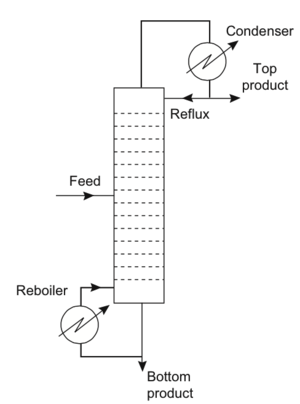
Authors: Ben Granger, [2016] Scott Smith, [2015] and Harry Poppick [2015]
Stewards: Jian Gong and Fengqi You
The column utilities in HYSYS can be used to model a wide variety of chemical separation techniques including absorption, liquid-liquid extraction and three-phase distillation. This article highlights the use of HYSYS for simulations of standard chemical distillation. The two primary distillation simulation utilities are the shortcut column, which is useful for quick and cursory simulations, and the full column utility, for more involved simulations.
HYSYS Column Types
| Name | Icon | Description |
|---|---|---|
| Absorption Column | Utility to model absorption and stripping (liquid/vapor) separations. | |
| Refluxed Absorption Column | Utility to model absorption and stripping (liquid/vapor) operations with condensed top products. | |
| Absorption with Reboil | Utility to model absorption and stripping (liquid/vapor) operations with reboiled bottoms. | |
| Liquid Liquid Extractor | Utility to model liquid-liquid phase separations. | |
| Three Phase Distillation | Utility to model distillation consisting of three phases internally. | |
| Distillation Sub-Flowsheet | Overall two-phase distillation utility. | |
| Shortcut Column | Approximate model of distillation processes. | |
| Component Splitter | Utility to force components to separate with no equilibrium considerations. |
Background
Of the many different types of separating columns available in HYSYS listed in the table above, there are three main categories: absorption, extraction, and distillation. Each general type of separation technique has its own benefits. A specific separation may be simple using one technique while difficult or impossible using another; as such, understanding the nature of these separation techniques is important in selecting the best method for a given separation.
Absorption
Absorption is primarily used to separate a solute from a stream in the gas state. The separation is conducted by introducing an additional liquid solvent stream to absorb the solute from the gas stream. Selection of this solvent is critical to the effectiveness of the separation. Note that to reduce costs, the liquid solvent is often desirable to be extracted after this separation, so absorption is typically accompanied by a second separation process such as stripping to recover the liquid solvent from the solute. [2]
Extraction
Liquid-liquid extraction is typically used when distillation is unfeasible, such as separating components with an azeotrope or with very similar boiling points. Like absorption, liquid-liquid extraction requires the introduction an additional liquid solvent stream to separate one of the components. Again, selection of this solvent is critical to the effectiveness of the separation. Physically, this separation occurs by difference in solubility of the components in the solvent. Also similar to absorption, the use of a solvent is often accompanied by an additional separation process like distillation to recover the solvent from the solute. [3]
Distillation
Distillation is by far the most common separation process in practice, separating based on vapor-liquid equilibrium. The process is very effective in separating liquid components, as long as they have different boiling points and do not have an azeotrope. Distillation often requires high temperatures, so operating costs can be relatively high compared with other processes. However, distillation does not require any additional separation-aiding streams such as solvent, and as such does not require an additional utility to complete the separation as absorption and extraction do.
Distillation columns are accompanied by a reboiler at the bottom and a condenser at the top (see Figure 1). The condenser can be a total condenser, resulting in one liquid distillate stream, or a partial condenser, resulting in a liquid distillate stream and a gaseous overhead stream. These components are the major energy consuming components of a distillation column. The liquid exiting the condenser is split into two streams: reflux and distillate. The proportion of liquid returning to the column relative to the liquid leaving as distillate is a key design parameter of the column, known as reflux ratio.
Each stage of a distillation column exists under its own conditions and equilibrium. The design of the tray itself can also critically impact the performance of the column. This capability exists in HYSYS, though the focus of this page's tutorials is on more general operation of the column. [2]
Simulating Separations in HYSYS
Shortcut Distillation Column[4]
The shortcut distillation utility within HYSYS allows users to quickly model a distillation separation of a stream with relatively little known information. Once the user attaches a fully defined inlet stream to the shortcut distillation column, the essential information that must be specified are as follows:
- The vapor/liquid quality of the top product
- The light key component and composition in the bottoms product
- The heavy key component and composition in the distillate (top) product
- The condenser pressure
- The reboiler pressure
- The external reflux ratio
With this information, the utility will run and, if possible, converge on a solution that will meet the key component specifications. The critical information that the utility will calculate are as follows:
- Fully specified distillate product stream (temperature, pressure, flow rate, composition)
- Fully specified bottom product stream (temperature, pressure, flow rate, composition)
- Condenser operating temperature and heat duty
- Reboiler operating temperature and heat duty
- Minimum number of trays
- Actual number of trays
- Optimum feed tray location
The primary purpose of the shortcut distillation is to allow for users to perform a first pass estimate on the performance requirements of a given system for a specified reflux ratio. The values gathered from the shortcut distillation utility can be used to assist the user when setting up the complete distillation utility in HYSYS, or when attempting to find reasonable column properties to allow the system to converge (e.g. number of trays, feed location, etc.)
Standard Distillation Column[4]
The standard distillation column, called "Distillation Sub-Flowsheet" the "Columns" tab on the equipment palette, may be used to perform a more rigorous simulation of your process than that offered by the shortcut column. In addition, the shortcut column may be used as a "first pass" analysis and then these specification estimations can used as the starting point for the standard column.
The standard distillation column provides many options for customization, allowing a user to specify a partial or total condenser, the number of passes through the column, and the type of reboiler all within the initial setup phase of creating a column. In addition, many specifications and parameters can be customized once the column is running, such as purities, recoveries, temperature profiles, column duties, and even internal specifications such as tray type, tray diameter, and weir height. This flexibility allows for much more rigorous, accurate simulation of a distillation column than using a shortcut column.
Manipulating Column Specifications
Column specifications can be heavily manipulated to force a column to operate under specific conditions, to produce a stream with specific purity, and even to minimize utilities. See the tutorial section for an example of this usage.
Information taken from Towler Chapter 17 [1]
Parameters that directly impact the design and operation of the distillation column include:
- Reflux ratio
- Feed point location
- Column Pressure
- Number of equilibrium stages/real stages
Assuming that we have already specified a desired specification for either the distillate or bottoms stream, we can manipulate the above parameters when running our simulation within HYSYS.
Reflux Ratio
The number of stages required for separation is directly affected by the reflux ratio that can be defined as follows:
Increasing the reflux ratio will reduce the total number of stages required but will increase the utility costs for the column. Therefore, when simulating a distillation column, special care should be taken to strike a balance between capital and operating costs.
When starting a new distillation column simulation within HYSYS, it is a good idea to calculate a minimum reflux ratio to advise the specification of the reflux ratio. The minimum reflux ratio can be calculated through use of a McCabe-Thiele diagram. According to Towler, a reflux ratio of 1.15 times the minimum reflux ratio should be used as a first approximation. Once this ratio is inputted into the simulation environment, it can be further manipulated to fine-tune the optimum reflux ratio for the system. [1]
Feed Point Location
The column simulation environment within HYSYS allows for manipulation of the feed point location. The general rule for designating feed point location is to have the feed enter the column at the stage which best matches the composition of the feed. There can be some uncertainty when it comes to finding the precise feed point location. Instead, a trial-and-error method may be useful when using HYSYS to determine which feed stage results in the desired distillate and bottoms conditions.
Column Pressure
When specifying the distillation column within the HYSYS simulation environment, you must specify the operating pressure as well as any pressure drops. If you are running a HYSYS simulation to get a first-pass approximation of compositions and flow rates, it is a typical practice to assume the pressure in the column is constant. If you are running a more intensive and rigorous simulation, you can approximate the pressure drop per tray using the following equation:
where is the liquid density, g is gravitational acceleration, and is the weir height. [1]
Tutorials
Shortcut Distillation Column[4]
This example will simulate the separation of benzene, toluene and p-xylene from some upstream process.[4]
Initialize
- Start Aspen HYSYS v.8 and click “new” on the main screen to open a new simulation window.
- Once on the component list screen, select “add” near the bottom of the screen
- Search the database for the desired components using the search bar, and add them to the component list by clicking “add.” In this case, we wish to add Benzene, Toluene and p-Xylene.
- On the left hand “properties” menu, click the “fluid packages” tab and select “add” to add a new package.
- Select the desired fluid package. In this case we are using Peng-Robinson
- In the bottom, left-hand corner of the screen, click “simulation” to enter the simulation environment.
Setup Streams
- Start by clicking the blue arrow at the top of the “palette” window and then clicking on the main flowsheet to produce a new material stream. This will create our feed stream. It is a good idea to place your other streams as well: one for distillate product and one for bottoms product.
- Add two energy streams that will be the condenser and reboiler duties.
- Double click on the newly created feed stream to pull up the worksheet for the stream. Please note that we are specifying this feed stream to demonstrate how the column would behaved with a fully specified inlet stream. The temperature, pressure, flow rate and composition of the feed stream can be specified by the user.
- We will make the following changes within this worksheet to specify the feed stream:
- Enter “feed” into the stream name.
- Set the temperature to 20 degrees C.
- Set the pressure to 1 atm. (Be sure to select the “atm” unit from the dropdown when you begin to enter this value)
- Set the mass flow to 500 kg/hr
- On the left hand column within the worksheet, click “composition” to enter the composition tab.
- Click “edit” on the composition tab to change the composition of the feed stream
- Enter .25 to Toluene, .35 to Benzene and .40 to p-Xylene.
The worksheet should indicate that the stream is fully specified with a green “ok” indicator at the bottom. Close the worksheet.
Fully Specify Shortcut Column
- Create the shortcut column by clicking on the "columns" tab within the palette and selecting "shortcut column"
- Click on the simulation environment to place the column
- The shortcut column should currently appear red to represent that it is not currently specified.
- Double click on the column to pull up the column worksheet
- Under each drop down, add the appropriate stream: E.g. Under "Distillate" add the distillate product stream that was defined earlier.
- Additionally, be sure to specify the quality of the top product stream: whether it is liquid or vapor phase. In this case, select "liquid."
- On the left hand side of the worksheet, select "Parameters."
- This will move you to the parameters section of the column window where column specifications can be added.
- At this point it is important to identify which components are most volatile. In this case, benzene is most volatile, xylene is the least volatile and toluene rests in between the two. One rule of thumb is that more volatile components tend to be more valuable, and so in this example we will be purifying benzene in the distillate stream. In order to do this we will specify that benzene is the light key in the bottoms and that toluene is the heavy key in the distillate. This arrangement makes sense since it will force the heavier xylene and toluene products to drop out in the bottoms.
- Set the Light Key in Bottoms to Benzene and the mole fraction to .001 and set the Heavy Key in Distillate to Toluene and the mole fraction to .001.
- Set the condenser and reboiler pressure to the approximate values that they would be. In this case, we are assuming that our column is sufficiently small that atmospheric pressure is a fair assumption for both values. Enter 1 atm for both of these values.
- Finally set the reflux ratio to a value that is higher than the minimum reflux ratio that HYSYS calculates. In this case the minimum reflux ratio was calculated to be 2.119 and so it is best to input around 2.5. This value can be tweaked later to see how performance is changed for different reflux ratios.
- At this point it is worthwhile to see what outputs the column is producing, since this is one of the primary uses of the shortcut distillation column.
- Click on the "worksheet" tab at the top of the window. This will bring you to your stream information where you can view the temperatures and flow rates of your outgoing streams.
- Now click on the "compositions" tab on the left side to view the compositions of the outgoing stream. As expected, the benzene is leaving in the distillate stream at 99.9% purity with a .1% toluene impurity, while all of the xylene is leaving out in the bottoms.
- At this point it is valuable to record the calculated minimum number of trays, actual number of trays, as well as the condenser/reboiler temperatures.
- To view these values click on the "performance" tab
- You can observe here that the minimum number of trays calculated was around 15.7, the actual number of trays used was 35.7 the optimal feed stage was around 20.5, the condenser temperature was found to be around 80 C, while the reboiler was calculated to be around 123 C.
Standard Distillation Column[4]
General Setup and Use
In this example, we will be setting up a basic distillation column in HYSYS to simulate the separation of benzene and toluene.
- Start a new case in HYSYS by clicking on the button on the top menu bar.
- On the Components screen, add Benzene and Toluene.
- On the Fluid Package screen, you have a wide range of options with which to simulate vapor-liquid equilibrium. For this example, choose the Peng-Robinson fluid package and enter the simulation environment.
We are using the simple distillation column and thus we only need a single feed stream into the distillation column as well as a distillate stream and a bottoms stream. We will also need 2 energy streams for the condenser and reboiler. [4]
- Add the material and energy streams to the simulation environment. Naming them appropriately will make it easer to keep everything straight as we move forward with the tutorial.
- Select the distillation column from the palette and place anywhere in the simulation environment.
- Switch to “Attach Mode” and attach the mass and energy streams to their appropriate locations on the distillation column. NOTE: You could also complete this step by double-clicking on the column itself and selecting each respective stream from the drop down menus.
- Double click on the column and select the condenser type. For this example, select “total condenser” and click next
- This next page is where the pressures of the column are specified. For this example, we will assume that the column is run at 1 atm with no pressure drops within the column. Therefore, specify reboiler pressure and condenser pressure to 101.3 kPa and the condenser pressure drop to 0 kPa.
- The next page has fields where temperature estimates can be made for the condenser, top stage, and reboiler. As these are optional fields, simply click next.
- The final screen of the distillation column setup is where the reflux ratio and distillate flow rates should be specified. For this example, specify the distillate flow rate as 1000 kgmol/hr and the reflux ratio as 1.5.
- Click “Done” at the bottom of the screen and the simulation page should be back in full view.
We are now ready to specify the flow rates and compositions of the streams coming in and out of the column.
- Double click on the feed stream coming into the column. A specifications page should come up.
- This page allows you specify a number of parameters pertaining to the feed stream, including temperature, pressure, and compositions. Specify the temperature as 37C and pressure as 101.3 kPa (1 atm). In addition, specify the molar flow as 3500 kgmole/h.
- Now click on the composition tab on the left side of the window. Here specify, the benzene as 70 mass % and the toluene as 30 mass %. The stream should be fully specified. Close the window to return to the simulation.
The column and feed stream should now be fully specified. It is now time to run the simulation.
- If the solver is not already activated, click the green traffic light at the top of the simulation window.
- Now double click on the distillation column to bring up the main column window. A feed stage and total number of stages should already be specified.
- Click the “Run” button of the window to start the simulation. The small rectangle to the right of this button should light up green and say “converged” when it finds a solution.
Designing to Meet Specifications
This example demonstrates how to use a distillation column simulation in HYSYS to design a column that meets preset requirements, and how to optimize the column to minimize costs. Basic setup of the column is assumed understood as described in the above tutorial. In this tutorial, the example requirements are to design a column that separates a stream of 20 mol% methanol and 80 mol% water into a distillate stream with 97% purity methanol and high recovery. In addition, both capital and operating costs are desired to be minimized.
- Create a simulation with water and methanol as the two components, using the NRTL fluid package.
- Place a standard distillation column in the simulation environment, and define a feed stream with vapor fraction 0, temperature 25 C, pressure 1 atm, flow rate 10 kgmol/h, and a composition of 0.2 mol fraction methanol and the balance of water.
- Enter column setup. Define the column as having a total condenser, 8 stages, and the feed entering at stage 4. The column should be once-through with a regular reboiler. Condenser pressure should be 1 atm, while reboiler pressure will be set at 1.3 kPa, giving a small pressure drop through the column. Optional temperature estimates can be left empty. Reflux ratio should be specified as 1.5, and liquid rate as 8.2 kgmol/h. In a normal situation, many of these values can be initially estimated using a shortcut column and then using them here, in the first run of a standard column simulation. Finally, run the column simulation, and it should easily converge.
- Now begins the refinement and optimization portion of the tutorial. To do so, in the distillation column window, switch to the Monitor tab in the Design toolbar on the left. We will add four new specifications of interest: distillate methanol purity, distillate methanol recovery, condenser duty, and reboiler duty.
- To add a new specification, click the button labeled "Add Spec..." at the bottom of the window. This first spec will be for distillate methanol purity. In the new popup window, choose "Column Component Fraction" from the list of specs. In the new window, the name of the spec can be changed, and the specification itself can be defined. Change "Target Type" to "Stream," change "Draw" to the distillate stream, and change "Component" to methanol. Close this window, and the new specification should now be included in the list on the main column window.
- To add the recovery specification, the process is similar, expect the specification type is now "Column Component Recovery." To add the condenser and reboiler duty specifications, the spec type is "Column Duty," and the "Energy Stream" field should be chosen to be the energy stream of the condenser and reboiler for their respective specifications. Add these three specifications to the list as well.
- Note that currently, the distillate methanol fraction is only 0.244. To begin manipulation column specifications to meet the requirement of 97% purity, change the currently empty specified value for this spec to the current value, 0.244. Then, deselect Distillate Rate as an active spec, and make this new purity spec active in its stead. The simulation should automatically and instantly converge - if not, hit run. After converging, all values should remain the same.
- Begin increasing the specified value for distillate methanol purity gradually, until finding the approximate largest value at which the column simulation can still converge. In this example, this specified value can be increased up to 0.925 before the simulation fails to converge.
- Once this maximum has been reached, increase the total number of column stages by 1 or 2 by returning to the Connections tab in the Design toolbar. Note that the feed stage will automatically recalculate to stay in the same relative column position as before. In this example, change the number of stages to 10, and observe the feed stage automatically recalculate to 5. Hit run, and the simulation should still easily converge.
- Increase the specified value for purity again until the column simulation again reaches a limit beyond which it cannot converge. With 10 stages in this example, the column cannot converge with a specified purity of 0.95, but it can for a purity of 0.945. So, 0.945 is selected as the highest viable purity for this number of stages.
- Repeat this process, increasing the number of stages again followed by increasing the purity, until the desired purity is met. In this example simulation, a purity specification of 0.97 can be met with 14 stages, with the feed entering at stage 7.
- Recovery can be maximized in the same way, replacing Reflux Ratio as an active spec, though in this situation recovery is already 99.9%, so there is no need to maximize further.
- Now that the requirements are met, we can begin optimizing the number of stages and column duty. Condenser and reboiler duties are desired to be as low as possible to keep operating costs at a minimum, though number of stages should be kept relatively low as well. Note that with the current column setup, condenser duty is -1.83e5 kJ/h, and reboiler duty is 2.42e5 kJ/h.
- To begin, set recovery as an active spec by specifying its value as the current value, in this case 0.999, and then deselecting Reflux Ratio as an active spec and selecting the custom recovery specification.
- Next, we want to find the feed stage which minimizes column duty for this number of stages. Vary the feed stage to see which stage results in the minimum column duties. In this example, the optimal feed stage is stage 8, which results in condenser duty of -1.76e5 kJ/h and reboiler duty of 2.35e5 kJ/h.
- Now, increase the number of stages gradually, and find the duty-minimizing feed stage for each number of stages. For example, for a column with 17 stages, the optimal feed stage is 10, which yields condenser duty of -1.58e5 kJ/h and reboiler duty of 2.16e5 kJ/h.
- This process can be repeated indefinitely, as more stages will consistently result in decreased column duty. However, there are diminishing returns, so careful consideration of the balance of installation costs (more stages) vs operating costs (more column duty) must be made taking into account the actual economics of the distillation column. In this example, these diminishing returns are easily visible in the values for condenser duty: increasing from 14 to 17 stages reduces condenser duty by 0.18 kJ/h, increasing to 20 stages reduces condenser duty by a further 0.08 kJ/h, and increasing to 23 stages reduces condenser duty by only 0.03 kJ/h, at a final value of -1.47e5 kJ/h. A similar trend can be seen in the reboiler duty.
References
- ^ a b c d Towler, G. Sinnott, "Chemical Engineering Design". Elsevier, 2012, Chapter 17: R. Separation Columns (Distillation, Absorption, and Extraction).
- ^ a b Wankat, P.C. Separation Process Engineering. Upper Saddle River: Prentice-Hall; 2012
- ^ Peters M.S., Timmerhaus K.D. Plant Design and Economics for Chemical Engineers. 5th ed. New York: McGraw Hill; 2003.
- ^ a b c d e f Aspentech. "Aspen HYSYS V8.0 Help Documentation". Published 2014