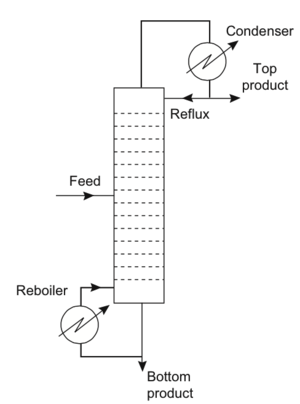Column
Jump to navigation
Jump to search
Authors: Scott Smith [2015] and Harry Poppick [2015]
Stewards: Jian Gong and Fengqi You
Column Simulation within HYSYS
Shortcut Distillation Column
Standard Distillation Column
In this example, we will be setting up a basic distillation column in HYSYS to simulate the separation of benzene and toluene.
- Start a new case in HYSYS by clicking on the button on the top menu bar.
- On the Components screen, add Benzene and Toluene.
- On the Fluid Package screen, you have a wide range of options with which to simulate vapor-liquid equilibrium. For this example, choose the Peng-Robinson fluid package and enter the simulation environment.
We are using the simple distillation column and thus we only need a single feed stream into the distillation column as well as a distillate stream and a bottoms stream. We will also need 2 energy streams for the condenser and reboiler.
- Add the material and energy streams to the simulation environment. Naming them appropriately will make it easer to keep everything straight as we move forward with the tutorial.
- Select the distillation column from the palette and place anywhere in the simulation environment.
- Switch to “Attach Mode” and attach the mass and energy streams to their appropriate locations on the distillation column. NOTE: You could also complete this step by double-clicking on the column itself and selecting each respective stream from the drop down menus.
- Double click on the column and select the condenser type. For this example, select “total condenser” and click next
- This next page is where the pressures of the column are specified. For this example, we will assume that the column is run at 1 atm with no pressure drops within the column. Therefore, specify reboiler pressure and condenser pressure to 101.3 kPa and the condenser pressure drop to 0 kPa.
- The next page has fields where temperature estimates can be made for the condenser, top stage, and reboiler. As these are optional fields, simply click next.
- The final screen of the distillation column setup is where the reflux ratio and distillate flow rates should be specified. For this example, specify the distillate flow rate as 1000 kgmol/hr and the reflux ratio as 1.5.
- Click “Done” at the bottom of the screen and the simulation page should be back in full view.
We are now ready to specify the flow rates and compositions of the streams coming in and out of the column.
- Double click on the feed stream coming into the column. A specifications page should come up.
- This page allows you specify a number of parameters pertaining to the feed stream, including temperature, pressure, and compositions. Specify the temperature as 37C and pressure as 101.3 kPa (1 atm). In addition, specify the molar flow as 3500 kgmole/h.
- Now click on the composition tab on the left side of the window. Here specify, the benzene as 70 mass % and the toluene as 30 mass %. The stream should be fully specified. Close the window to return to the simulation.
The column and feed stream should now be fully specified. It is now time to run the simulation.
- If the solver is not already activated, click the green traffic light at the top of the simulation window.
- Now double click on the distillation column to bring up the main column window. A feed stage and total number of stages should already be specified.
- Click the “Run” button of the window to start the simulation. The small rectangle to the right of this button should light up green and say “converged” when it finds a solution.